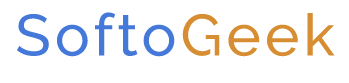Parallels Desktop 26 Review: Premium Virtualization Tool
As a Mac owner, you might feel restricted when operating Windows apps. However, with software like Parallels in the market, you needn’t worry. Parallels enables Mac users to employ their favorite Windows-only software on the macOS. Therefore, no need to buy a separate system for your favorite Windows games or apps. The software isn’t just Windows-enabling; you can also run programs from Android and Linux.
Per Parallels, it allows you to use more than 200,000 Windows-specific applications on your Mac device. Furthermore, the functionality of Parallels is ideal. For instance, it enables users to transfer data between the two operating systems.
Pros&Cons
Parallels 26 Pros&Cons
Features table
Parallels Desktop 26 for MAC Features Table
Below is a comparison of the various features offered in Parallels 26’s plans. You can analyze them and choose which plan suits you best.
| Features | Standard Version | Pro Version | Business Version |
|---|---|---|---|
| macOS Tahoe 26 Compatibility | |||
| Single-click Windows 11 installation | |||
| Smooth Mac Integration | |||
| Game Controller operation without setup | |||
| Disc Storage Optimization | |||
| Visual Studio plug-in with remote studio debugging and profiling | |||
| Modified Virtual connecting apps | |||
| CLI tools + CLI Automation for macOS VM on Apple M-series Mac | |||
| Integrations With Vagrant/Docker/Packer/Minikube | |||
| Enable more VMs: templates, colors, sorting | |||
| Virtual RAM for each VM | 8GB vRAM | 128GB vRAM | 128GB vRAM |
| Virtual CPUs for each VM | 4 vCPUs | 32 vCPUs | 32 vCPUs |
| Debug, dump VM/initiate an SSH program from the menu | |||
| Premium Customer Assistance | Subscription required | ||
| Allow employees to acquire a preconfigured Windows on Mac | |||
| Per user certification for firms that are ready to use SSO/SAML/SCIM integration | |||
| Streamlined admin and management | |||
| Centralized Volume License Key for herd deployment |
What’s new?
Parallels Desktop 26 for MAC New and Improved Features
Each year, Parallels introduces updates to keep up with the newest macOS. Thus, let’s see how far Parallels 26 has come from its predecessor, Parallels 20.
Tahoe 26 Support
The latest Parallels Desktop 26 is now available for Windows 11 and macOS Tahoe. Thus, it operates as the primary “host” operating system and the “guest” virtual machine.
Recently, Apple started to release new Macs built on its own “Apple Silicon” chips. Consequently, Parallels operating on Macs with M1 or M2 chips could no longer operate the Intel edition of Windows.
The same ARM software as Apple’s M1 and M2 CPUs is used by a version of Windows known as WoA (Windows On ARM). Accordingly, this system can operate on Macs with those processors.
WoA isn’t certified for individual users. Therefore M1 and M2 Mac owners who wished to operate Windows on their machines had technical and legal issues.
Fortunately, Parallels Desktop 26 appears to have fixed these issues. Thus, it now offers the option to download and purchase the ARM edition of Windows 11 right from the official site.
Stage Manager Compatibility
Since Parallels 26 has Stage Manager support, you can easily arrange your Windows applications alongwith the macOS.
Enhanced External Device Support
Parallels 26 has enhanced support for USB gaming controllers. Furthermore, it allows enhanced compatibility with audio/video recording equipment for Windows games.
New Pro Feature
Starting an emulator in Rollback mode is one of the main benefits of Parallels Desktop for Pro members. A visitor’s Windows, Linux, or Mac machine can operate like a kiosk in this mode. In other words, the machine restarts in its initial condition each time.
It’s a practical feature for folks who prefer to play with software without permanently altering the system.
Improved Interface
For developers, the Pro Edition offers enhanced networking capabilities and a controller tool to ramp up testing.
Apple Pencil Plus Sidecar Support
These two features enable users to work on drawing tabs on the Windows app while being linked to Mac devices.
OpenGL 3.2 Compatibility
Mac users can now access software like DIALux and Samson thanks to the OpenGL 3.2 support by Parallels 26.
Accessible Printing Features
Mac users can access more Windows printing features. In addition, a new array of paper sizes is also available, including A0.
Enhanced App Accessibility
The new version allows users to access Windows apps much better than Parallels 18. For instance, users can rotate the app and zoom in using the Trackpad program.
Additionally, the updated Touch Bar support allows you to supervise Windows applications better.
Smart Space Consumption
Your cache storage returns when the program goes into sleep mode in the new version. This is another feature that Parallels 18 lacked.
Additionally, the new Parallels version consumes less space overall than its predecessor. The most space it takes up is for Windows 10/11, which is at most 16 GB.
Travel Mode
The Travel Mode is a battery-conserving feature for when you’re on the go. With this updated feature, your device saves ten percent more battery than Parallels 18.
Trusted Platform Module
Parallels 26 has a Trusted Platform Module chip installed. This enables M1/M2 Mac version owners to run software like BitLocker plus Secure Boot.
Improved Speed and Processing
Parallels 26 offers 38% more speedy processing to resume a Windows program in M1/M2 and intel devices. Additionally, the 2D graphics processing has become 25% swifter thanks to the updates.
Setting up Windows
Guide: Setting Up Parallels 26 to Download & Install Windows
If you have installed Windows using Boot Camp (only on Intel Macs), Parallels Desktop will allow you to use it without restarting.
Select Use Boot Camp if you want to use that route, or click Skip to set up Windows from scratch.
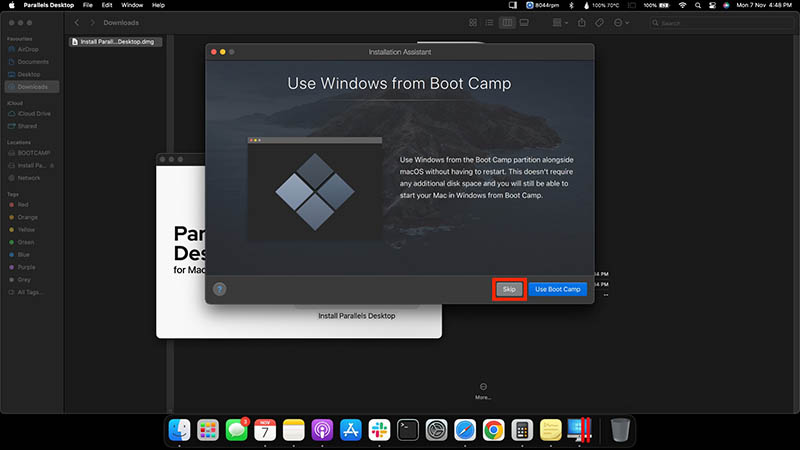
Now, you’ll see four options.
If you have an OS ISO file, select Install Windows or another OS from a DVD or image file.
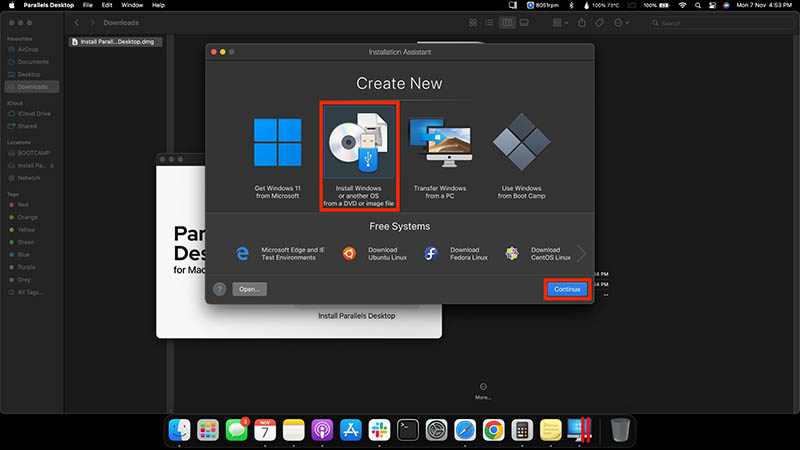
Parallels Desktop installation assistant will automatically search for images on your Mac.
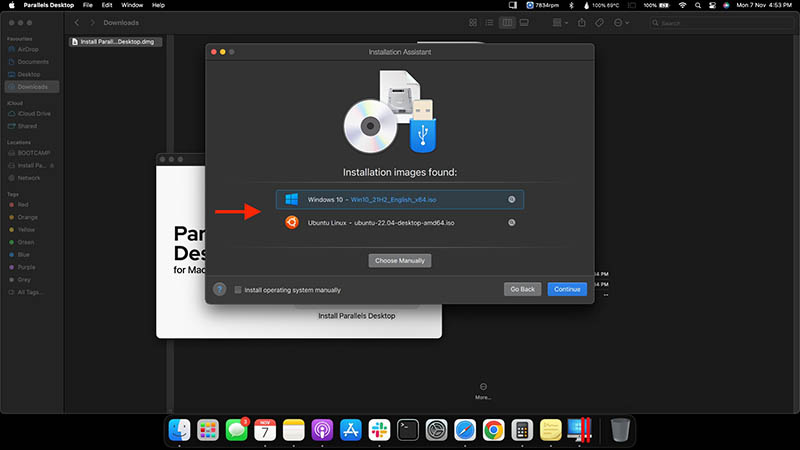
Select one, click Continue, and use the on-screen instructions to complete the installation.
If you want to install Windows 11, select Get Windows 11 from Microsoft and click Continue.
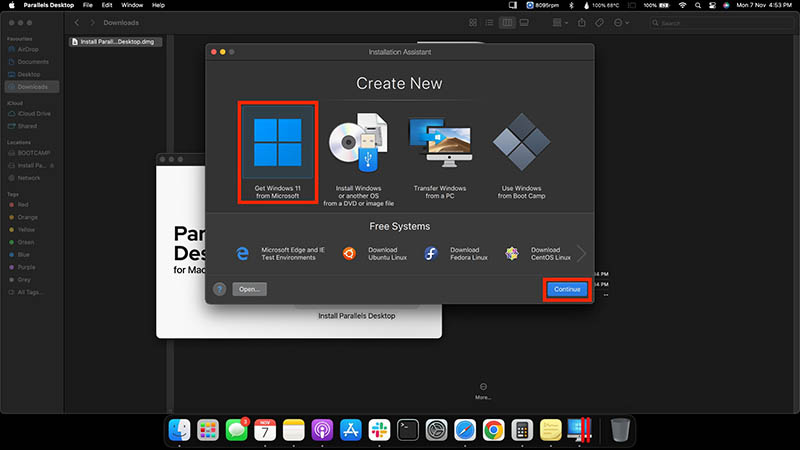
Choose Install Windows.
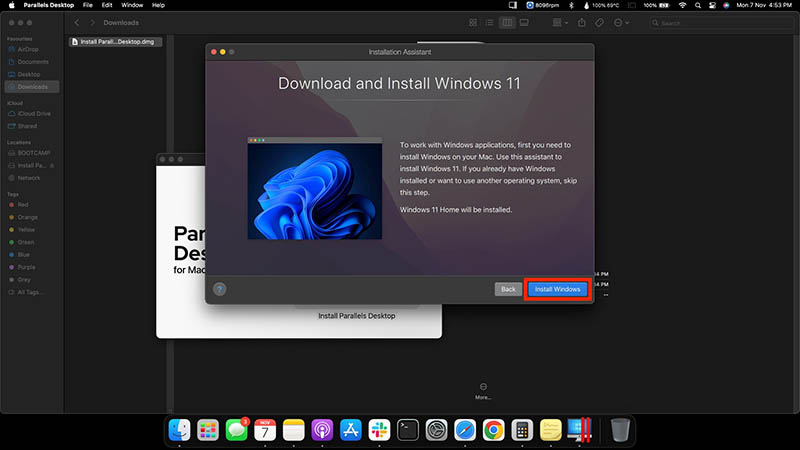
Let the Parallels installation assistant request and create the installation file.
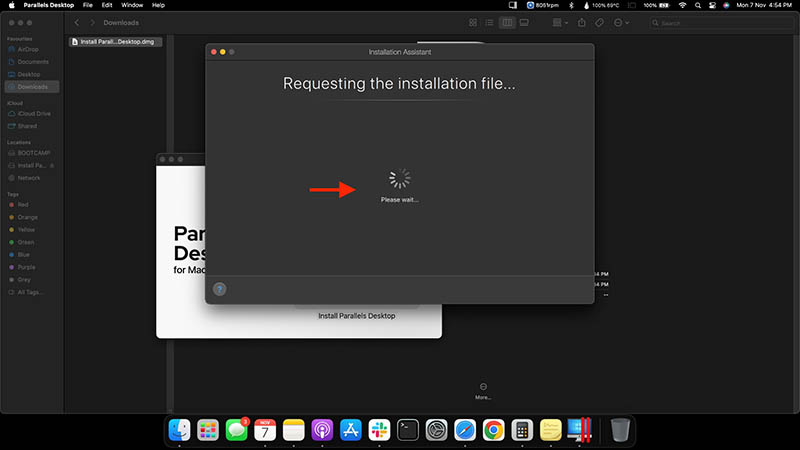
Parallels Desktop 26 will start downloading Windows 11.
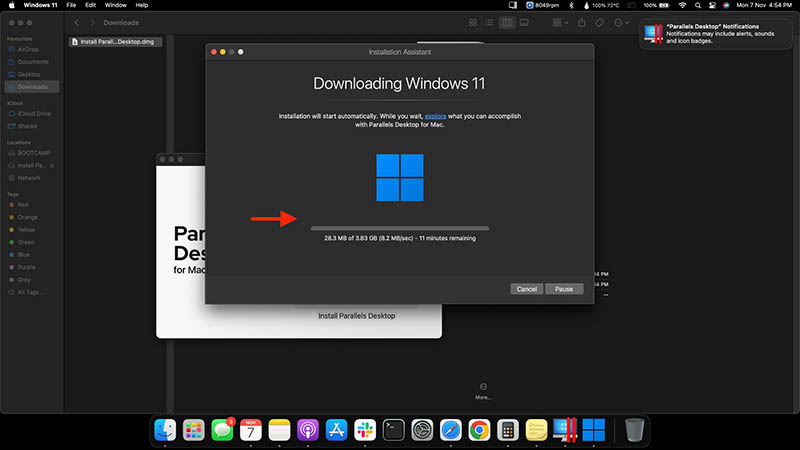
Once done, the installation assistant will stage Windows 11 for installation.
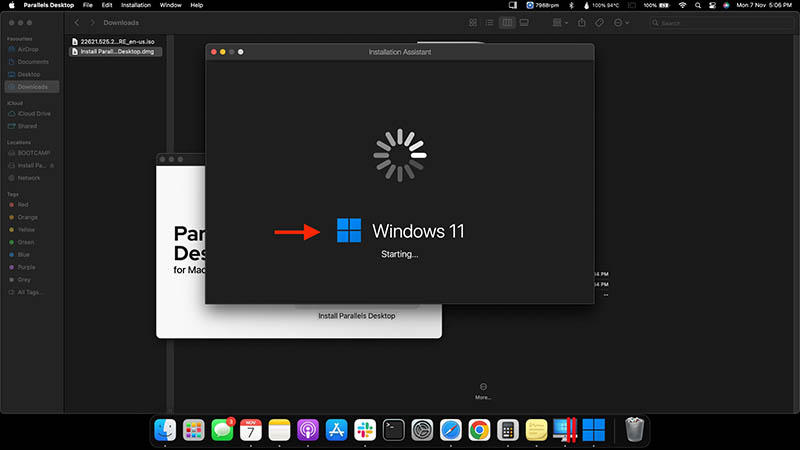
Click OK to give access one-by-one to the camera, microphone, and more.
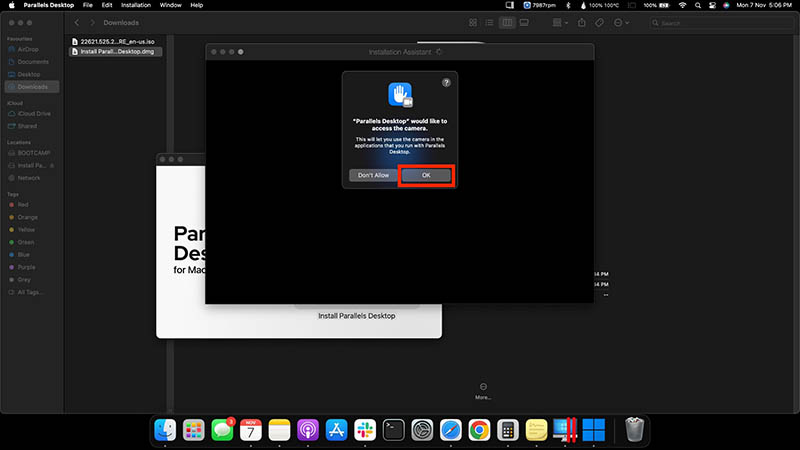
Wait for the Windows 11 setup to start.
Next, you’ll see the setup installing Windows 11.
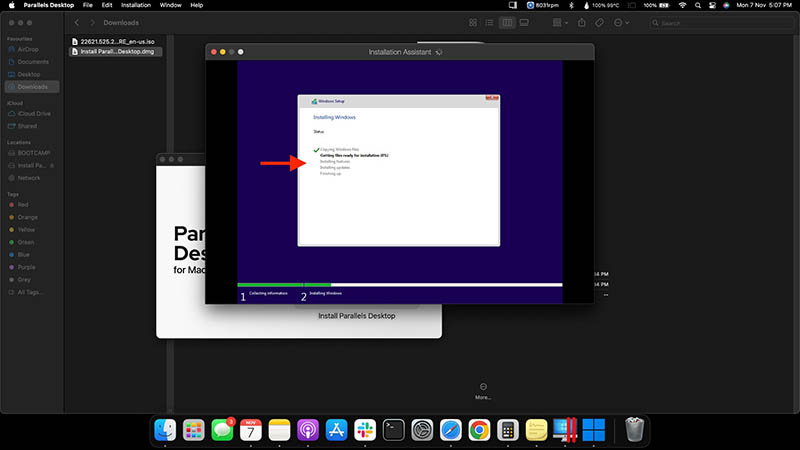
On completion of Windows 11 installation, click Restart Now.
Wait for Windows 11 to load for the first time.
Let Windows 11 set up your services, devices, and more.
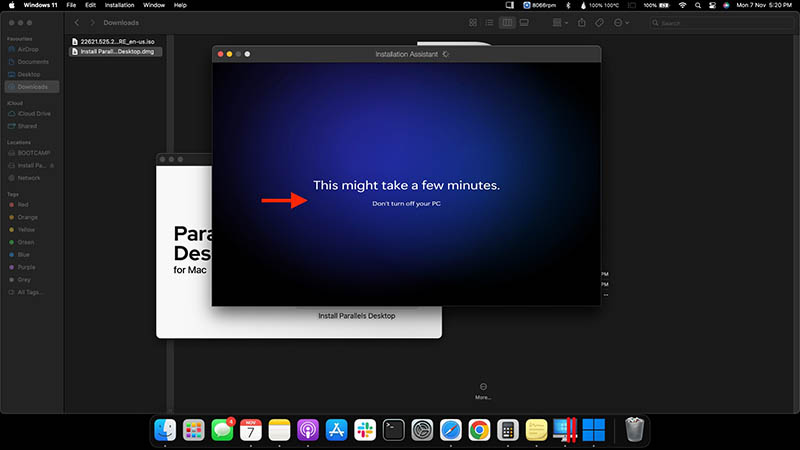
Finishing Installation & Creating Parallels Account
On successful installation of Windows 11, click on the windows screen to continue.
Now, you can sign in to your Parallels account or create a new one.
Enter your Email Address, Name, and Password. Then, click Create an Account… to sign up.

Click Accept to agree with Windows License Agreement.
And welcome to Windows 11!
Processing and Performance
Parallels Desktop 26 Processing and Performance
The speed of the Parallels 26 Workstation is the most outstanding feature. For example, windows 11 took nine seconds to launch on the M1 Macbook Pro. Moreover, it took two seconds to reload the device after I stopped it, which is relatively swift.
Additionally, compared to equivalent modes offered by rivals, Parallels’ numerous display modes operated more swiftly and smoothly.
For instance, I moved a Windows app’s window about my Mac desktop using Parallels’ Coherence mode, which was smooth. However, doing the same with competing emulators produced choppy and poor reactions.
Hence, when I entered and exited Coherence mode, Parallels completed the task quickly and without any visible interruptions.
The dependability of Parallels could be the price it pays for its speed. I can’t deny that the most recent version is far more reliable than earlier ones.
In conclusion, I will continue to use Parallels whenever I need to execute Windows applications. Nevertheless, this experience has made me wary about often backing up from such applications.
Parallels vs VMware
Parallels Desktop vs VMware Fusion Features Comparison
VMware Fusion and Parallels Desktop are two of the best options for virtualization technologies on macOS devices. Both come in various packages for small businesses to large infrastructure requirements.
However, I have compared their various features below to help you decide which suits you better.
VMware Fusion Features
- New virtual machines may be created with up to 128 GB of RAM and 32 CPUs
- Mac-specific utilities for one-click SSH, BootCamp, and host and visitor support
- Security features such as a GPU sandbox, snapshots, and UEFI-protected BootCamp
- For integrating hosts and guests, use data transfer, mirrored folders, and various view modes.
- Comprehensive device compatibility for virtual NVMe devices, USBs, vTPM, and retina displays
- 8GB of graphics RAM with 3D graphics compatibility with DX11 plus OpenGL 4.1
- Support for more than 200 operating systems, like Windows and Linux
Parallels Desktop for MAC Features
- 8 GB RAM minimum, 4 CPUs maximum, plus 128GB with 32 CPUs per virtual machine
- Several VMs’ discs, network, and CPU activities
- Network configurations for host-only bridged and shared networks
- Security features including TPM 2.0, VM isolation, Touch ID, and encryption
- Management controls for VM status, view mode, configuration, and snapshot
- While concealing the Windows VM Graphics support for DX11 plus OpenGL 3 programs and retina-optimized devices
- Coherence Mode enables to operate Windows applications
Parallels is more well-known among Mac users and significantly quicker than VMware Fusion since it invented the Mac desktop. Despite this, VMware remains the best option for corporate enterprises due to its broad portfolio and licensing options.
Parallels and VMware provide consumers with comprehensive virtualization experiences on Mac systems, and their feature sets are comparable.
Customer Support Comparison
VMware has a strong presence throughout enterprises, accommodating various businesses’ budgets. Additionally, the Fusion solution from VMware is perfect for businesses, software developers, and IT specialists.
On the other hand, Parallels’ desktop for Mac program provides many of the same features as VMware at a lesser cost. Parallels’ base version (Standard) is excellent for residential and educational use cases. Meanwhile, engineers and testers will value the extra functionality offered by the Pro edition. Although both are useful for managing virtualizing Mac machines, Parallels and VMware have distinct target markets. VMware is still the better option for large firms combining additional software features. On the other hand, the relatively cheap standalone virtualization program Parallels is a favorite among Mac users.
Cost
Parallels differentiates itself from its competitor, which sells its perpetual licenses through a one-time payment.
Also, VMware’s plans are approximately twice as expensive as Parallels’s base plans. However, some clients like having access for longer than a year.
Moreover, VMware provides a month’s trial version to test its product before purchasing, and Parallels offers a 14-day free trial. Additionally, VMware provides a complimentary version of Fusion for individual use in addition to the trial.
VMware Fusion 13 Pro
VMware Fusion 13 Pro + Basic support
Parallels Desktop 26 Perpetual
Parallels Desktop 26 Pro
Parallels Desktop 26 Business
$149
$199
$241
$80
$100
$100
$79
$99
$141
–
$50
$50
The Winner
Parallels outperforms and operates much more smoothly than VMware. Additionally, it uses fewer server resources, which I found beneficial because moving between systems becomes more manageable.
Conclusion
Should You Buy Parallels Desktop 26 for MAC?
The fines emulator for operating Windows, Linux, and even earlier generations of macOS on Intel Mac versions is Parallels Desktop. Moreover, the bottom line is that It’s the only viable solution to install Windows on an Apple Silicon computer.
Therefore, it’s definitely worth the buck.