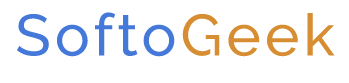Nero Platinum Suite 2026 Review: A Must-Read For Media Editors
Nero Platinum is an app developed for those keen to edit media. Moreover, its user-friendly configuration makes it the perfect choice for newbies. However, even professionals can find something to their taste, thanks to the scope of features this application offers. Further, its budget-friendliness adds to the package. The price range is suitable for hobbyists and even professionals who aren’t up for spending too much.
Pros&Cons
Nero Platinum Suite 2026 Pros&Cons
What’s new?
Nero Platinum Suite 2026 New and Improved Features
Nero Platinum Suite 2026 is an improved version of the previous software suite in terms of appearance and functionality. The design modifications and UI enhancements appear small individually. However, their influence on the ultimate functionality and effectiveness of the app is everything from subtle. The little adjustments Nero skillfully adopted have significantly increased the software suite’s productivity. However, it maintains the charm that first won over customers worldwide.
Improved User Interface
The new user interface had a contemporary appearance but came with significant power. It was the first improvement I noticed. It has a contemporary appearance yet is very simple to use.
The new Nero Media Home is more consumer-friendly thanks to the easy layout, making it the perfect tool for newcomers.
HDR video playback, which delivers a greater contrast spectrum and more bright colors, is now supported by Media Home. Furthermore, you may now immediately alter Quick View images, adding tags for individuals and adding places.
8k Media Compatibility
You may now customize and transfer 8K videos with Nero Video at bitrates 240 Mbps. In addition, the user interface of Nero TuneItUp has undergone a complete revamp. It now looks modern and has many new tools to speed up and simplify system optimization.
More Efficient AI Tagging Capability
Significant advancements have also been made to the AI Photo Tagger. One is its increased capacity to distinguish more than 90 different scenarios and objects. In addition, more than 90 terms, including birthday and dessert, are now supported by the AI Tagger.
Accurate tagging, less memory use, and quicker returns are all consequences of enhanced tag management and more intuitive AI. In conclusion, the 2026 version leaves the 2025 Nero app behind several notches. Therefore, you can trust to enjoy an enhanced experience with this version of the app.
Features table
Nero Platinum Suite 2026 Features Table
| Transitions | |
| Video stabilizer | |
| Analog video capture | |
| Supported Operating Systems | Windows 7 SP1 Home Premium, Professional or Ultimate (32/64 bit) Windows 8 (32/64 bit), with April 2014 Update (32/64 bit) Windows 10 (32/64 bit) Windows 11 (32/64 bit) |
| Create Blu Ray discs | |
| Create DVDs | |
| Supported video export format | 3gp Avi Flv Mkv MPEG-2m MPEG-4, WMV |
| Youtube upload | |
| Mix audio tracks | |
| Trim audio files | |
| Drag&drop video clips | |
| 3D editing | |
| Enhance image color | |
| Zoom | |
| Trim scenes | |
| Split scenes | |
| Timeline | |
| Chroma key | |
| Titles | |
| Motion effects |
How to guide
Nero Platinum Suite 2026 How to “Trim Video” Guide
Trimming a video is quite simple on the Nero Platinum Suite 2026. Here is a step-by-step tutorial to get you started.
- I launched the Nero Start software on my PC
- I installed the Nero Video feature from the Nero Start home page
- I clicked on Open once the video feature was installed
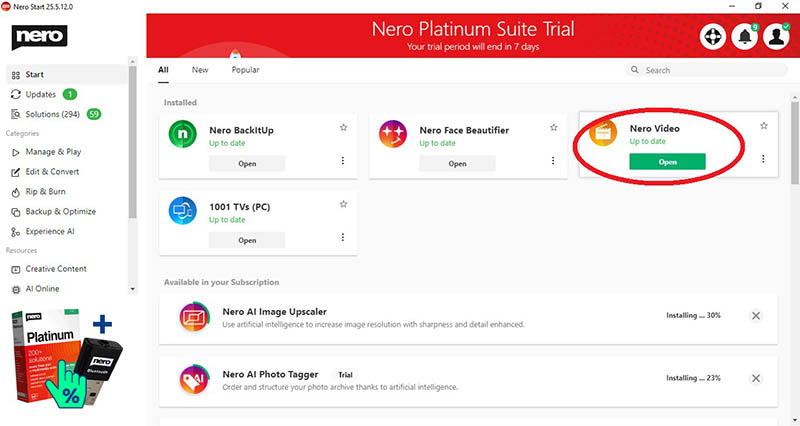
- On the Nero Video home page, I selected Edit Vertical Video to open a new project.

- In the top right corner of my screen, the Import column allowed me to import the file I wished to edit.
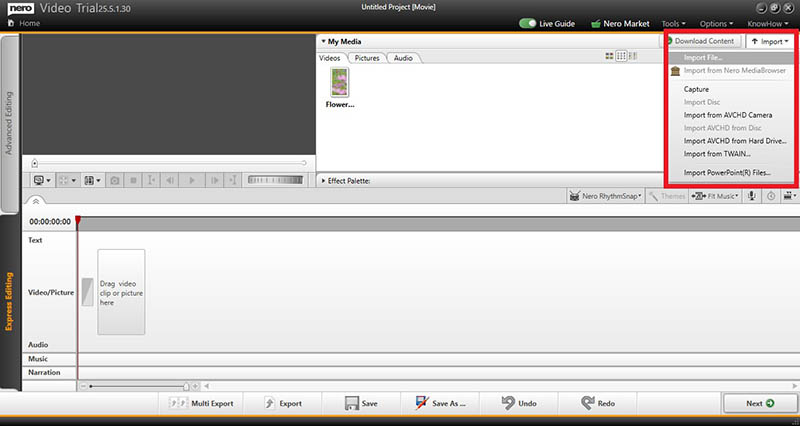
- The imported media showed up in the My Media column.
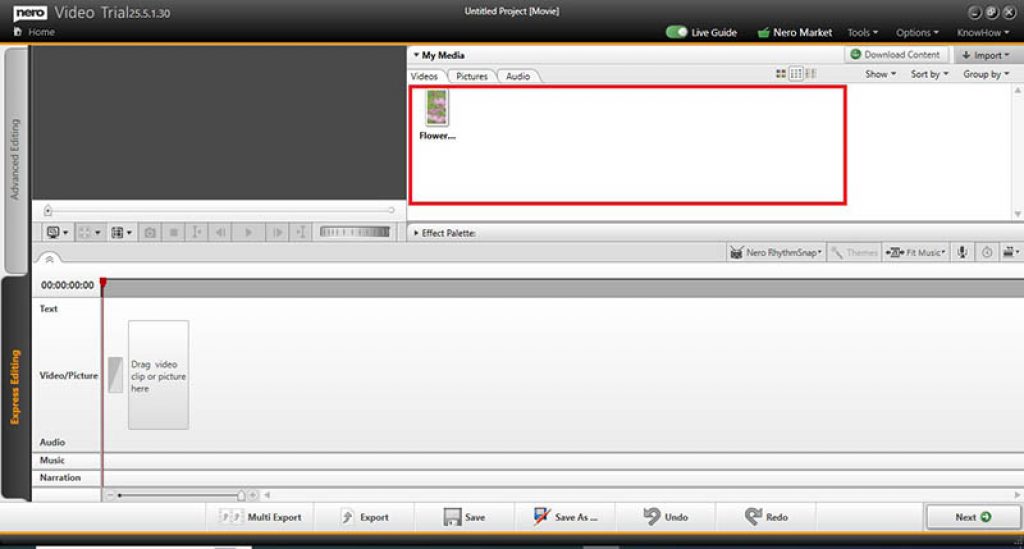
- I dragged my video to the editing box, stating, “Drag video clip or picture here” to start editing it.
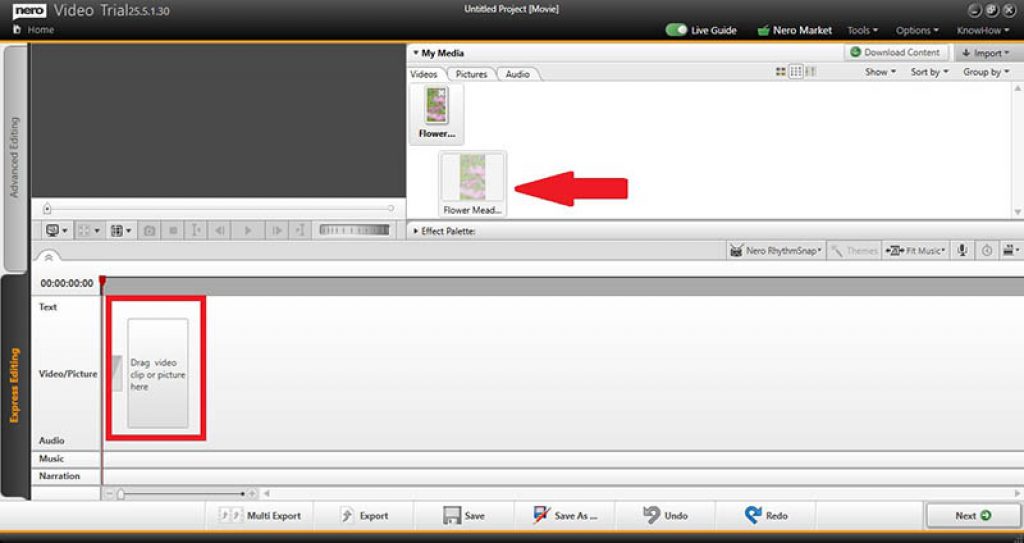
- Next, I selected the Express Editing column in the lower left corner of the screen.
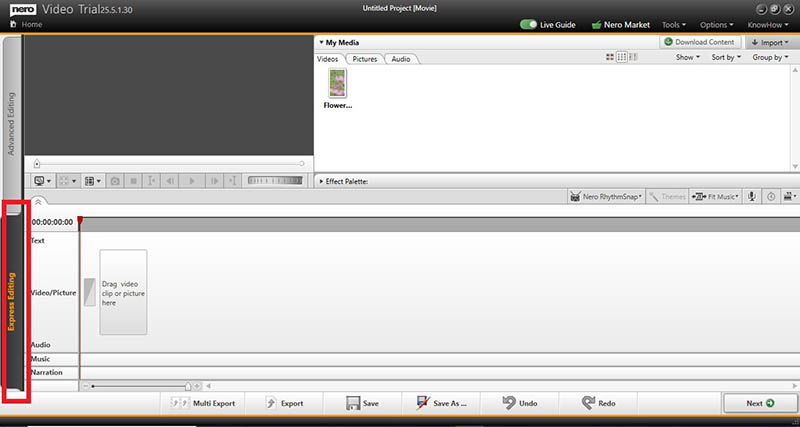
- I moved the cursor to the top right corner of my video for the Trim option and clicked it.
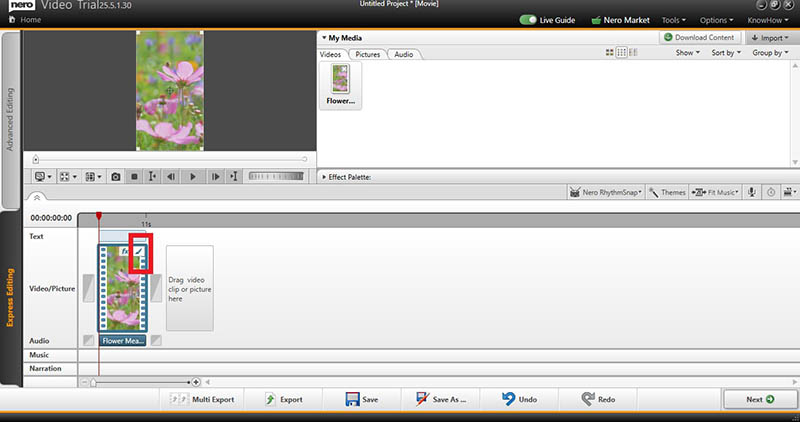
- This opened the Trim pop-up box.
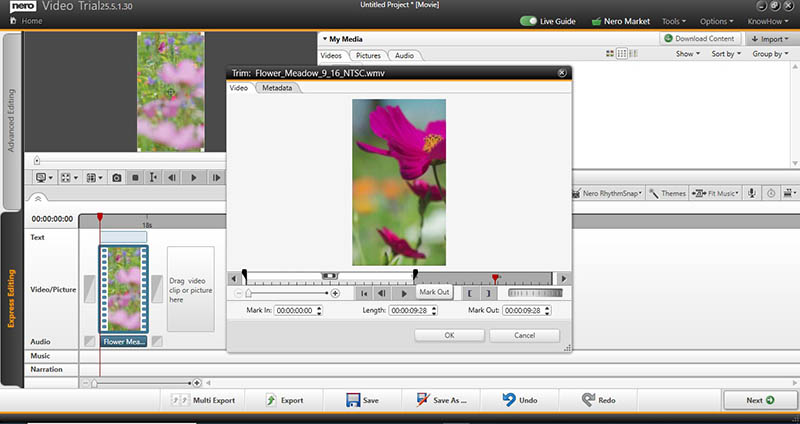
- Next, I selected the portion I wished to trim using the Mark in, Mark out, and Length icons at the bottom of the window.
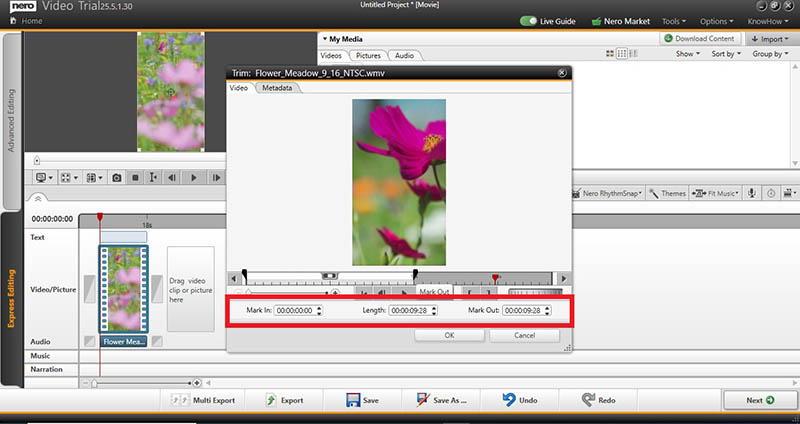
- I found it easier to do this using an alternate technique. I could directly control the trimming feature on the time scale in the window below.
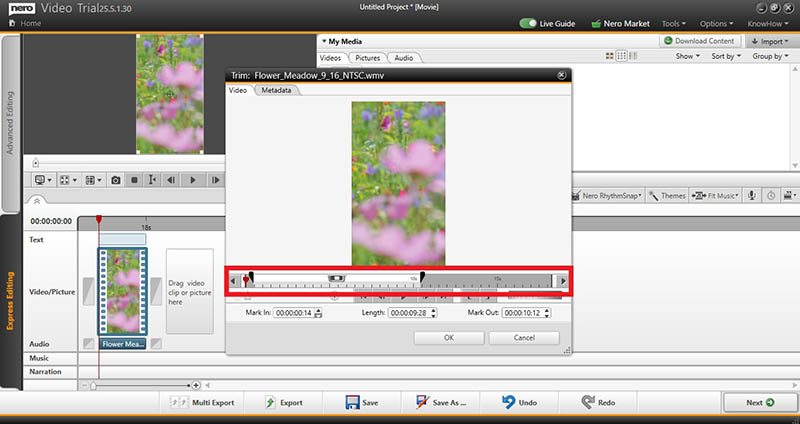
- Once I was satisfied with my trim, I selected Okay.
How to add audio
Nero Platinum Suite 2026 How to “Add audio” Guide
Audio file addition on the Nero Platinum Suite is handy. Moreover, I found that the multiple audio editing features gave me the autonomy other editing software lacked.
I could add and edit external audio on my video using the software.
- I selected the Audio option under the My Media column to add audio to my edit.
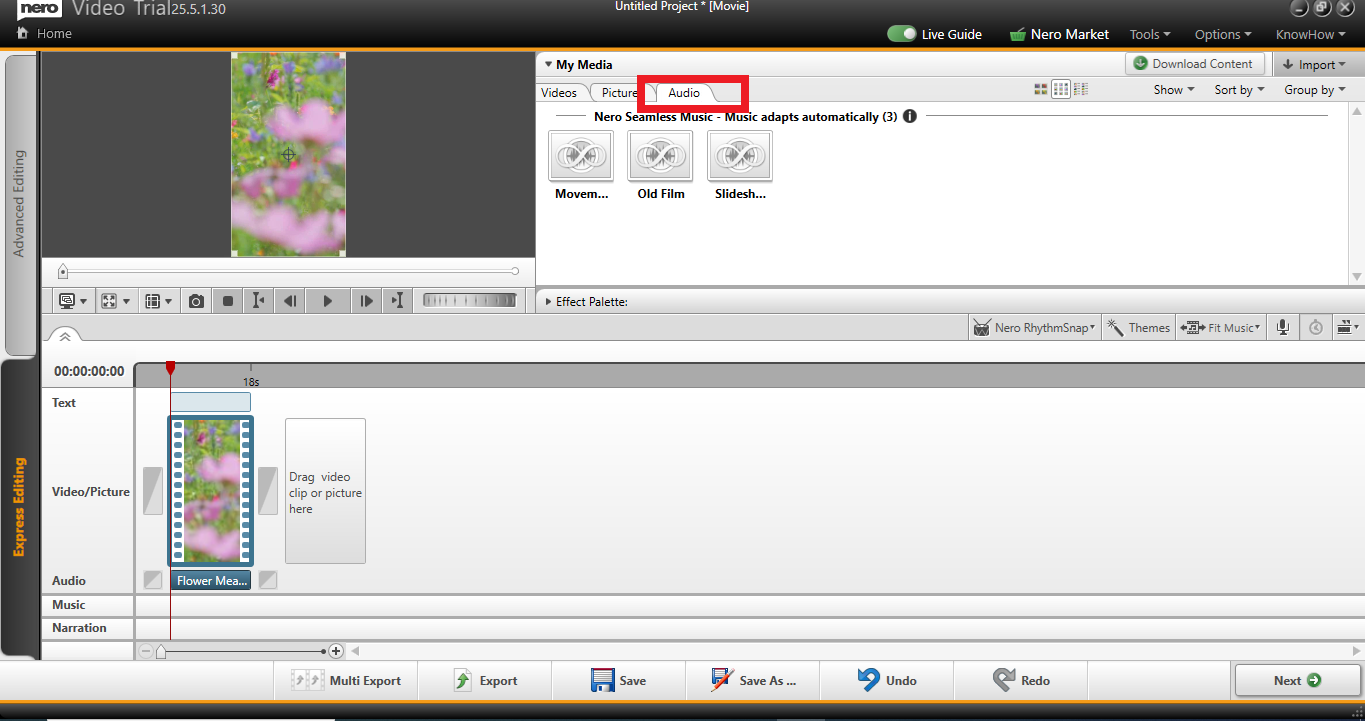
- I could also import external audio files of my choice other than the default ones using the Import option.
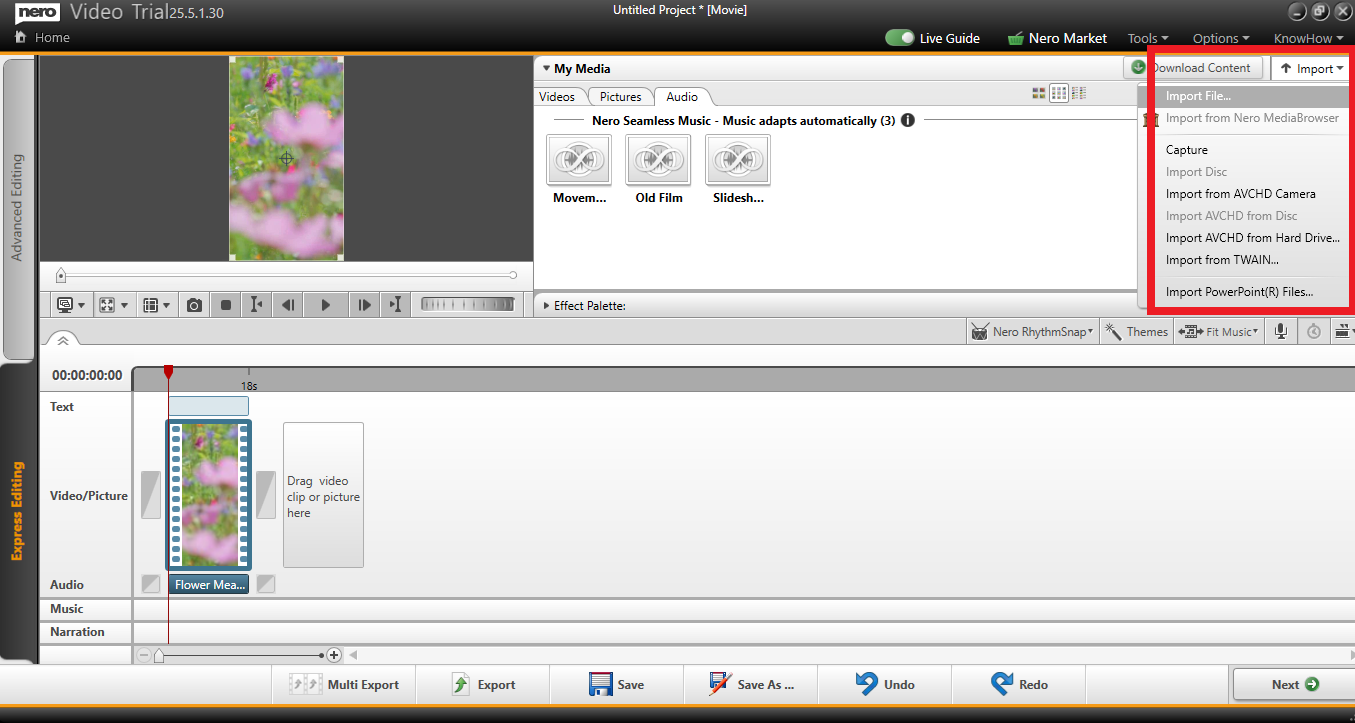
- The imported audio file showed up in the My Media library under the My Music Tab, as shown below.
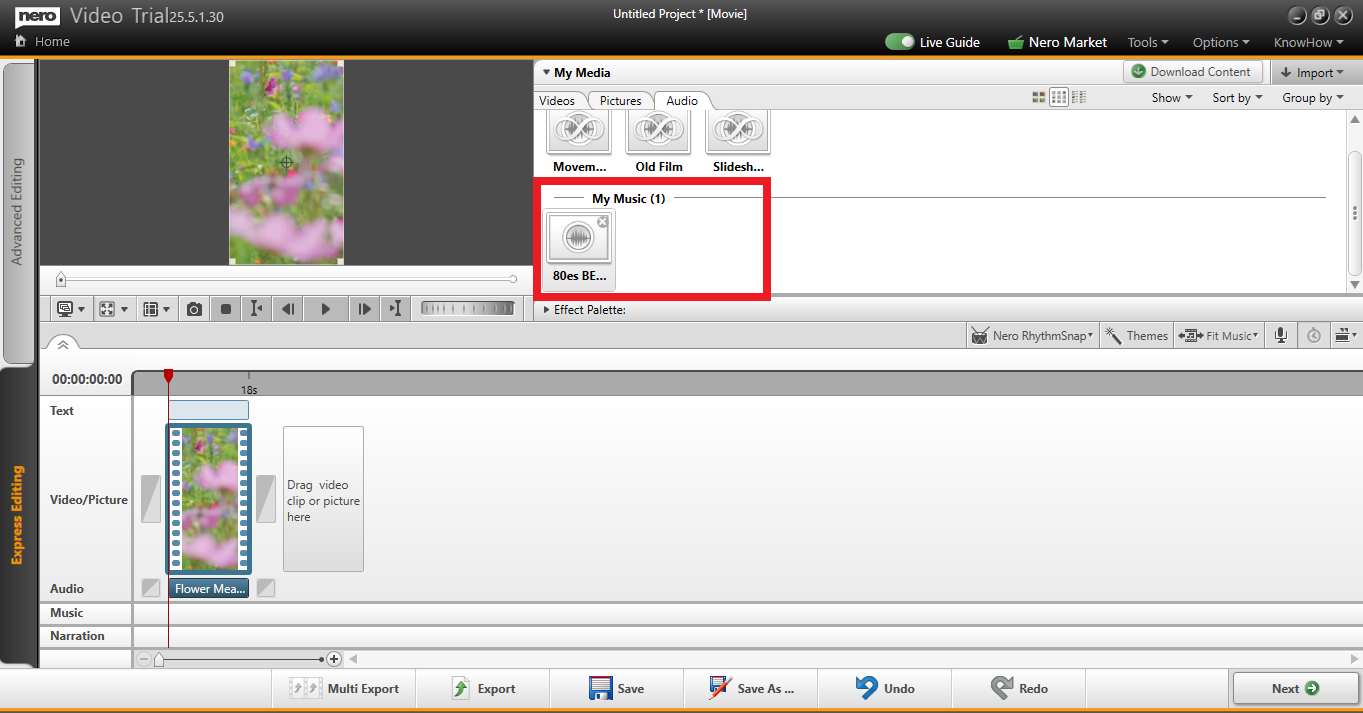
- I then dragged my chosen music file into the Music row in the editing section (Right under the video I previously dragged to edit.)
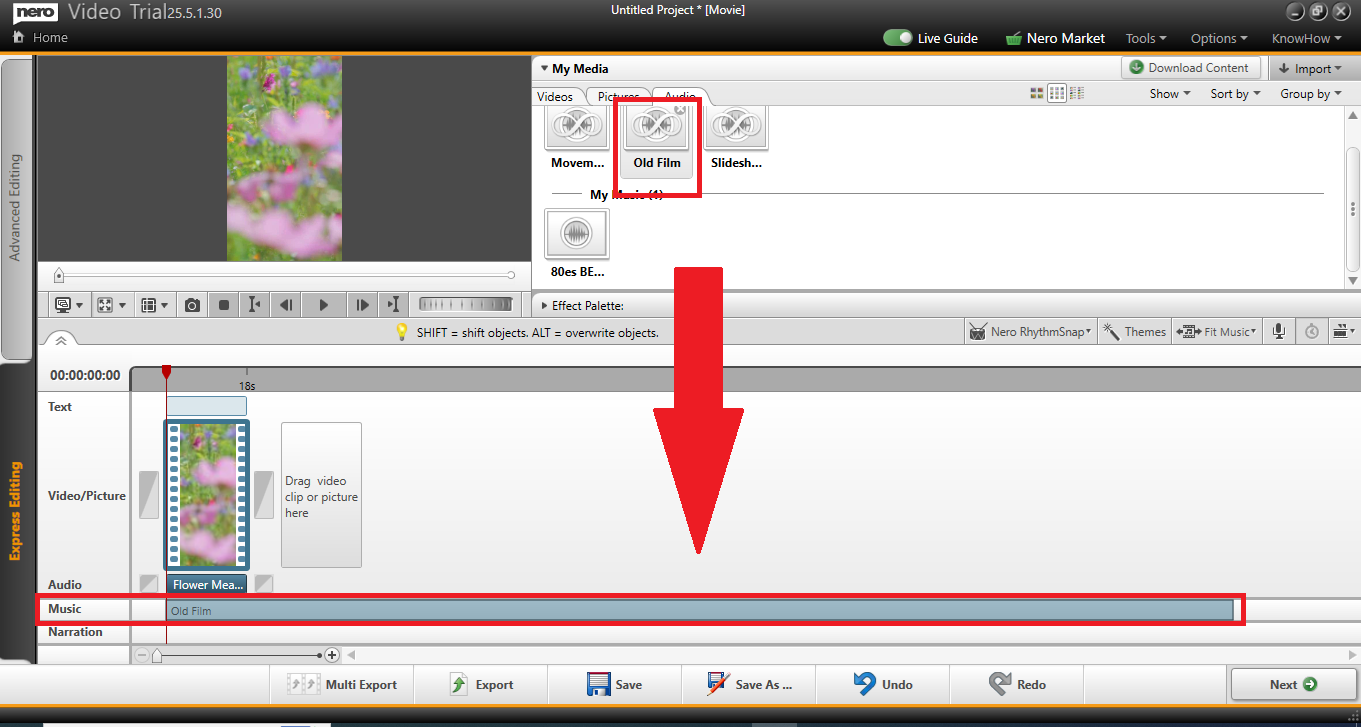
I could edit the volume of my external audio, which I found to be quite an impressive and accessible feature. Moreover, I was also able to edit the volume of the video’s original audio.
Thus, I completely turned it down and turned the external audio to total volume. However, you can mix things up and create a dreamlike vibe on your videos by keeping the original audio at 20 to 40% and enhancing the external audio to your taste.
Comparison with competitors
Nero vs Movavi
While Nero is a budget plus user-friendly option; it has worthy competitors. Among these is the Movavi software. Regarding price, you may catch a better deal with Nero Platinum Suite.
Regardless, it is different from Movavi in certain sections. Both software offers standard features like disc burning and photo editing.
However, Movavi wins the spot for features like screen recording and PDF editing, which Nero doesn’t offer.
Furthermore, Movavi is compatible with Mac OS in addition to Windows, whereas Nero only supports the latter.
By pressing the Next icon on the editor screen, you may access the output choices for Nero Video. The application can burn DVDs, Blu-rays, and AVCHD discs. Moreover, it allows you to export your videos in a wide variety of video file formats.
AVCHD Ultra HD, a 4K format, AVI, WMV, Flash video, MPEG-1, -2, and -4 are all supported file formats. You can also email your movie or export the audio separately. However, direct video sharing to social networking websites, a feature available in the competitor, needs to be added.
Regarding disc burning, Nero has set the bar relatively high. You may burn, convert, and rip your collection of media files with Nero Burning ROM. Airburn, a clever tool that enables wireless file burning directly from your smartphone, is also included with Nero Recode.
Its extensive feature set is both a selling factor and the most notable benefit. It includes many settings and transitions that might be useful when editing videos. However, its most significant drawbacks are its complicated user interface and lack of social network integration.
On the other hand, Movavi brings simplicity and abstraction to the table. For example, Movavi has several options for burning CDs, including burning pictures to discs, copying discs, and burning discs to hard drives.
Where Nero allows direct editing of format-converted videos, Movavi has a separate list of stellar conversion features. For example, with Movavi, you can add filters and watermarks. Moreover, it allows you to auto-search subs and gives a final preview of compressed media. Its most appealing feature is the user-friendly and straightforward interface. Its social networking friendliness and support for various formats come in second.
Nero Platinum Suite vs Cyberlink PowerDirector
Cyberlink PowerDirector is another software worthy of comparison with Nero.
When it comes to price, it costs almost double. However, some of its offerings justify the price. Thus, let’s delve into the comparison to make a verdict.
A considerable chunk of Cyberlink’s price may be justified in performance. While doing basic and sophisticated tasks, Nero didn’t show any lag or waiting times. However, it converts a film project to a video file far more slowly than Cyberlink PowerDirector.
Furthermore, this is despite enabling the hardware acceleration feature. Nero Video could be the right choice if you are okay with its insufficient support for some modern methods. Moreover, it also suits you if you’re trying to save money while acquiring a good collection of video editing tools. Nero renders documents rather slowly as well. I wouldn’t make it my first choice for quicker productivity and a much more comprehensive range of colors.
Nero’s Performance
Nero Platinums Suite 2026 Performance
Nero is a versatile app that offers its users significant flexibility. Moreover, its price and features are also in its favor. However, the real test for any app is how finely it can operate those features.
For example, after adding a transition, the video took preview time to play. Additionally, its video rendering feature is also sluggish. In comparison, competing apps achieve a faster result for the same operation.
To further research this slow performance, I did a little experiment. First, I edited a short film with multiple clips. These were of varying qualities, such as 1080p and 4k.
Further, the audio had a MPEG AAC format and was sized 187 kbps. Keep in mind my OS is Windows 10 Pro (64-bit) with an efficient i7 6700 Core CPU.
Accordingly, the video rendering took 5 minutes to complete. This might seem normal or only mildly slow if you’re a newbie. However, I did the same practice with two other editing apps, Wondershare Filmora and Cyberlink PowerDirector.
Consequently, both apps had multiple times more swift performance than Nero. For example, Wondershare Filmore completed the task in 1.12 minutes.
Further, Cyberlink PowerDirector rendered the same clips in 1.8 minutes. Therefore, users who have been around for a while will find the Nero app’s performance to be mediocre or less. This, combined with the lag in video play after transitions, leave an unimpressive experience regarding performance. Consequently, I wouldn’t recommend Nero if you plan on conducting heavy-duty editing in bulk. However, if you are a beginner or hobbyist attempting something new, I’d recommend it due to the features and cost.
Conclusion
Conclusion
Nero creates software programs and online services that let customers efficiently edit, backup, transform, or share their media.
Nero continues to create products that make leading a digital life simple and enjoyable with industry-leading multimedia content solutions. With critical technologies integrated, Nero’s products and apps are used by more than 240 million people globally.
Nero makes no concessions to innovation or cutting-edge technology to deliver high-quality, dependable software solutions.
The Nero Platinum Suite 2026 is one example that provides various features in a single bundle.